Calculating PPD Royalties in Infinite Catalog
PPD - or Published Price to Dealer - royalties can be easily calculated within IC using our PPD tool.
To enable the PPD tool for your catalog:
- Navigate to Account -> Account Settings.
- Scroll to the bottom of the page and check the Enable PPD box.
- By default, Ignore negative quantities is not enabled. If enabled, the PPD tool will ignore transactional negative quantities (typically included in Return transactions) and they will not factor into quantity totals calculated by our PPD tool.
- Click Save.
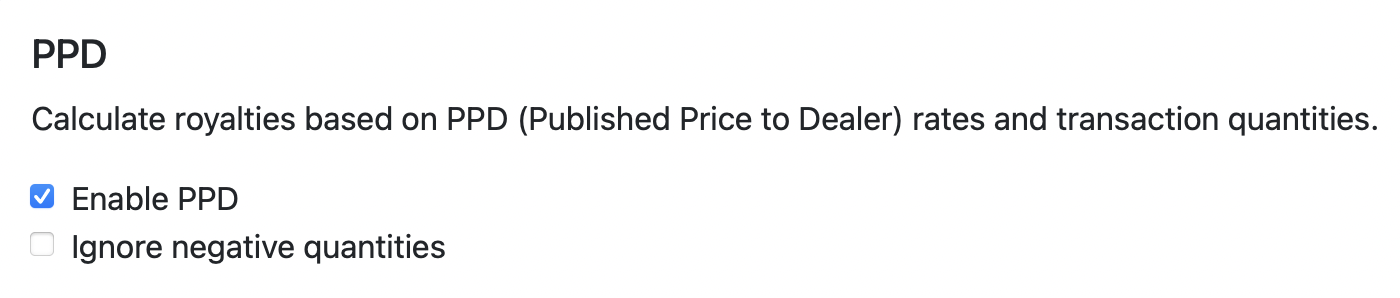
To set PPD rates for a release, track, or item:
PPD royalties are calculated by multiplying the summed quantity of matching transactions (grouped by track and release) by their calculated rates. To set your PPD rates within IC:
- Navigate to Catalog -> Manager.
- Open the desired release and click Edit.
- Enter your PPD rate for the release in the PPD Rate box.

To enable PPD rates at the track level, scroll down and enter the PPD Rate for each desired track.
PPD rates can also be set at the Item level - this is especially helpful when setting different PPD rates across multiple formats for a release. To do so, click Edit on the Item summary page and enter your PPD Rate for the Item.
To calculate and create PPD transactions:
- Navigate to Royalties -> PPD.
- Open the "Paid Timestamp" field, set your desired period for PPD accounting, and click Apply.
- If you would like to filter the report (for example, by Artist, Release, or Format) click Edit Report and add desired filters.
- Review your PPD royalty totals. For any transactions without a quantity listed, follow the "Transactions are missing quantities. View Transactions" prompt and add a quantity to each transaction by clicking into the transaction and clicking Edit.
- When you are ready to run the PPD report click "Create Transactions".
- Assign a Paid Timestamp to the import so the PPD transactions fall into your desired reporting period.
- Click "Create Data Import".
Once the data import is complete, open the PPD Import on the Data Imports page and navigate to Transactions in the top menu bar. From there, you'll see two transactions created for each item for which PPD royalties were calculated - positive income and a negative income offset:

By default, these transactions automatically inherit the overall album contract. Change the item contract by clicking on the item name (note PPD Income or PPD Income Offset) and clicking Edit at the top of the Item summary page. More info on creating a contract in IC can be found in the Knowledge Base here.

